 | | In this example, for LAN and VPN, IP numbers have been choosen as shown in figure. |
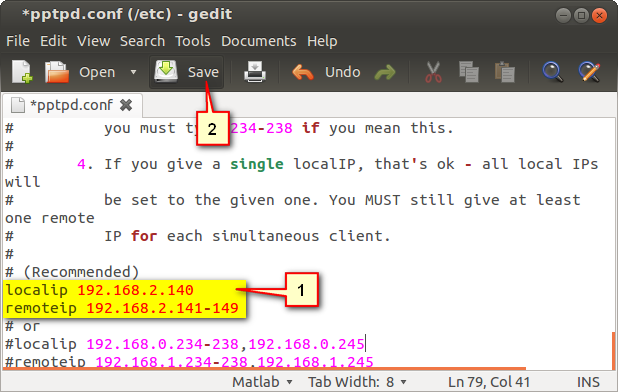 | | Open the file pptpd.conf in etc folder with administrative rights. In Terminal:
sudo gedit /etc/pptpd.conf
- Remove the # sign on the line of localip and write the VPN-IP address of Ubuntu computer.
- Remove the # sign on the line of remoteip and write the VPN-IP address range to be assigned to the connected computers.
Save the file and quit. In Terminal:
sudo /etc/init.d/pptpd restart |
 | | Open the file options in etc/ppp folder with administrative rights. In Terminal:
sudo gedit /etc/ppp/options
Remove the # sign on the lines of DNS Servers. Write the IP addresses of your routers or preffered DNS IP numbers.
Save the file and quit. In Terminal:
sudo /etc/init.d/pptpd restart |
 | | Open the file sysctl.conf in etc folder with administrative rights. In Terminal:
sudo gedit /etc/sysctl.conf
Remove the # sign of the line IPv4.
Save the file and quit.
Restart the operating system or run the following command in Terminal:
sudo /sbin/sysctl -p |
| Editing chap-secrets file |
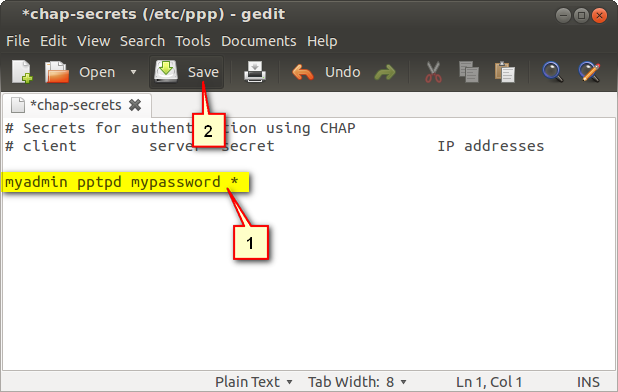 | | Open the file chap-secrets in etc/ppp folder with administrative rights. In Terminal:
sudo gedit /etc/ppp/chap-secrets
Add the following line (myadmin is user name and mypassword is password, you can change them):
myadmin pptpd mypassword *
Save the file and quit. Restart the operating system or in Terminal:
sudo /etc/init.d/pptpd restart |
|
